A Membership Management System (MMS) is a software application or platform designed to streamline the administration and management of memberships for organizations. Here’s an overview of what a typical Membership Management System includes and its key features:
Key Features of a Membership Management System:
- Member Database Management:
- Centralized database to store member information such as contact details, membership status, subscription history, and preferences.
- Ability to easily add, edit, and delete member records.
- Membership Renewal and Subscription Management:
- Automated renewal reminders and notifications to members.
- Online payment processing for membership fees and subscriptions.
- Tracking of membership status and expiration dates.
- Event and Program Management:
- Registration and management of events, workshops, and programs.
- Online event calendar and scheduling capabilities.
- Integration with payment gateways for event fees.
Available Features:
- Admin Panel
- Membership Types
- Manage Membership
- Renew Membership
- View, Print Membership Card
- Membership Report
- Revenue Report
- Print Reports
- System Settings
- Change Currency
- Update Password
| Project Name: | Membership Management System |
| Technologies Used: | PHP with MySQL Database |
| PHP version (Recommended): | 7 |
| Database: | MySQL |
| Type: | Web Application |
How to Run?
- After you finish downloading the project, unzip the project file and head over to your XAMPP directory.
- There you’ll find a folder named “htdocs”.
- Inside the “htdocs” folder, paste the project folder (not the .zip one, but the extracted one).
- Open your favorite browser; we recommend using Google Chrome or Mozilla Firefox.
- Then, go to the URL “http://localhost/phpmyadmin“.
- Create a Database with a name that is provided inside the “01 LOGIN DETAILS & PROJECT INFO.txt”.
- Click on the “Import” tab and choose the database file (.sql) which is provided under the folder named “DATABASE FILE”.
- After setting up all these, go to the URL “http://localhost/[ PROJECT_FOLDER_NAME ]/“
- All the login details are provided inside the project folder, check that out and enter them in order to use it.
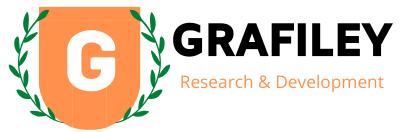







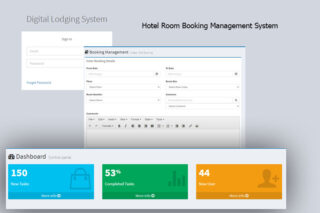

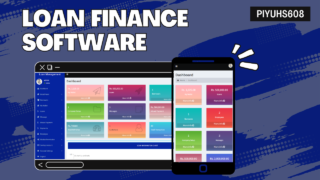
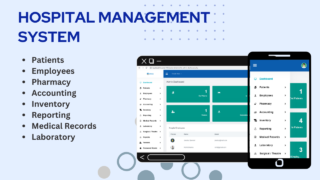
Reviews
There are no reviews yet.